1. Login Form
If you are the first time to use this app, or are not logged in, a login form will pop up for you to input username and password:
If you don't have an account, you can tap on the "Register" button to get one:
2. Website Test List
If you are logged in, you should see a website list like this:
These are the websites tests this agent will perform every 10 min by default.
You can tap on the "Refresh" button in the up-right corner to perform the tests manually.
After a while, you will see the list becomes like this:
Those green dot on the left side of each website means this website is accessible, otherwise it's red.
Tap on the website, you shall see the detailed status of the website, including URL, status code, date performed, etc.
3. Service Test List
The service test tab is similar to website test tab:4. Map Tab:
This tab show the global evens:
Tap on the "Refresh" button, the app will fetch the events from the aggregator, and show it on the map.
Tap on the pin on the map, the detailed information will show.
5. Settings
In this tab, you can logout, suggest website, suggest service, and check new tests manually.
Website suggestion:
Feedback of website suggestion:
Service suggestion:
Feedback of service suggestion:
6. Preferences:
You can set some preferences in the system settings app, including auto login, host and update interval:
You can set the aggregator host manually:
There are many update interval choices you can choose from:
"10 min" means the app will automatically perform connectivity tests every 10 minutes.
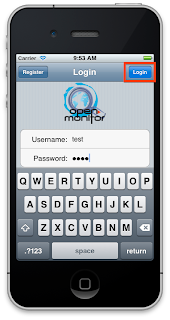

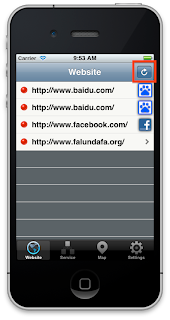

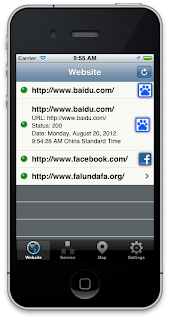





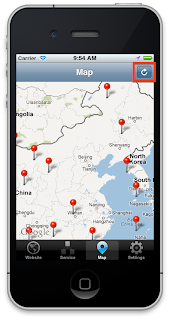

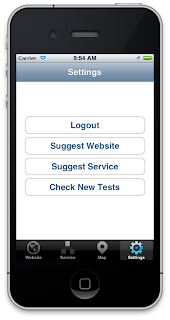
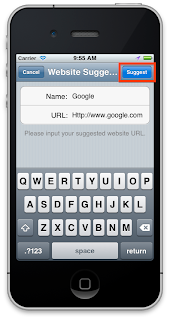
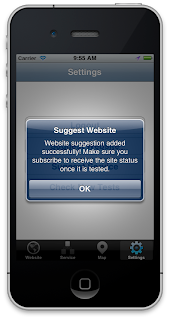
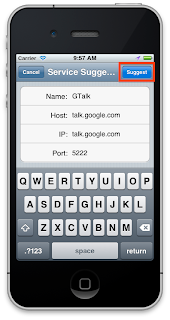
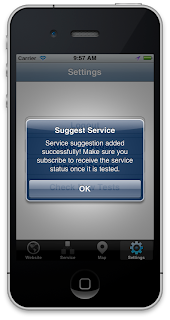
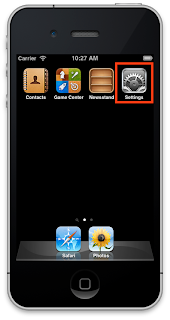

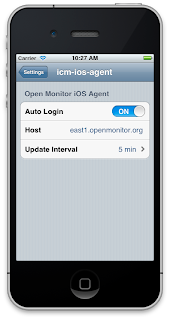


No comments:
Post a Comment